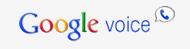 Google voice has been offered unlimited free calls and SMS to USA and Canada (Landline and mobile) for a very very long time, google voice gives a USA virtual number to receive SMS and incoming calls worldwide, just amazing, how powerful google is!
Google voice has been offered unlimited free calls and SMS to USA and Canada (Landline and mobile) for a very very long time, google voice gives a USA virtual number to receive SMS and incoming calls worldwide, just amazing, how powerful google is!================
As you know, there are many Free Calls offered access number to call the world, you can go to sidebar of our homepage => find the ACCESS NUMBER FREE CALL => click on "access numbers direct calls" and you will see some of them. Of course, you can call your local access number, but you may need to pay for the local calls, however, if you call the USA access number by using Google Voice (GV), you don't need to pay a penny, that's totally free. And when prompt, the access number will forward your calls Free or asked you to dial the number you want to call Free.
If you still don't have a google voice (GV), get one now! Here are the steps to get your google voice:
Step 1. Tools
- USA VPN -shows USA IP so as to apply for the google voice ( click here to get the USA VPN Hotspot Shield FREE, download Free Version and install it, and let it run automatically until the State show: Connected as below, that means you are using USA VPN now)
 (google voice is opened to USA and some of the Europe Countries, if you are not within these Countries, then you need to have a USA VPN to get the google voice) How to check if your in these Countries or not? Just open www.google.com/voice and login in with your gmail account, if you can login then you can apply one, if it shows google voice is not opened to your Country, then you need to get a USA VPN to have one)
(google voice is opened to USA and some of the Europe Countries, if you are not within these Countries, then you need to have a USA VPN to get the google voice) How to check if your in these Countries or not? Just open www.google.com/voice and login in with your gmail account, if you can login then you can apply one, if it shows google voice is not opened to your Country, then you need to get a USA VPN to have one) - Whistle Phone -the USA virtual phone number, to activate google voice (click here to get one)
- gmail - apply for a gmail and choose USA or United States as your Country when register, this enable to use Google Voice in your gamil box, http://www.gmail.com/, gmail is to login google voice, you can use another email like yahoo email to apply for google voice, but it is advised to use gmail, more easy to handle.
Step 2. When all of the Tools above are ready then,
=>1. Open your whistle phone =>
=>2. mare sure USA VPN is in use =>
=>3. login to google voice with your gamil account =>
=>4. Click on I want a new number=>
=>5. enter a USA zip code and click on search to choose one google voice number=> (if you don't know any USA zip code, search it on google.com)
=>6. Enter your whistle phone number and click verify =>
=>7. Then your whistle phone rings, pick it up, and enter the 2 digits on the screen to active your google voice, if failed, try more times, or click verify again and enter the 2 digits until success.
Step 3. Now you can see your google voice number at the down left corner.
Step 4.Click on options (at the up right corner which look like a gear)
=> click on Phones, then check the box of Google Chat, this enable you to receive incoming calls on your gmail box.
=> Click on "Voicemail & text" and check all the boxes, then click on Save Changes
=> Click on "Calls", choose "off" at the Call Screening, and the "save changes".
Step 4.. Now everything has been set up. You may ask: then how to use the google voice number? It is a good question, here they are:
1. FREE Web Call back: Free Calling out - unlimited free calls to USA / Canada cell or landline.
Start calling on google voice page, click on Call at the up left, enther the Number to call, and choose your whistle phone as "Phone to call with", when you click on "Connect", your whistle phone will ring, pick it up, and wait until the "Number to call" to pick up, then you can start talking...
(note: if you don't want to use whistle phone, you can choose "Google Talk", in this way your gmail box webphone will ring, but remember to set up the webphone first at step 2 below)
2. Free Webphone to Phone call: The other way is to call out from your gmail box, open the USA VPN and login your gmail, then you will see the "call phone" button in Green (it can be on the left or on the right), click it and install the google talk plug in, after that, refresh your gmail or close your browser and login your gamil again, then click the call button again, and you will see a webphone as below, you can make call to USA / CA free.
3. Free incoming calls, you can receive incoming calls at your gamil box on the webphone above, but please much sure, "Google Chat" is check at your google voice "Phones". Whistle phone also rings if you have it on. (uncheck an box of the "whistle phone" or "Google Chat" at the "Phones" of google voice page if you don't want any or them to receive incoming calls)
4. Send and receive SMS FREE, you can send SMS on your google voice page by click the TEXT button (some can send on gmail)
You can also check the incoming SMS on "Inbox" of the google voice page, or in your gmail.
Ok now, here are the basic skills of how to use google voice for calls and SMS, more skills will be added in my blog later. Subscribe your email here and we will keep you posted:
============
============






No comments:
Post a Comment